With the introduction of Google Chrome, there has been substantial competition between browsers. Just to add the competition, Microsoft has updated its browser and has come up with a new version of its default browser, Internet Explorer. The new version is IE9. But Internet Explorer (IE9) is still in beta and if you’d like to try it and download IE9, you can read my earlier post. If you don’t like it, you can even uninstall it, which i explained in the same post.
As you can see in the screenshot, when you type the keyword, the Google suggestions are displayed as well as from the Favorites. You can even re-size the address bar. You can even move the Stop and Refresh buttons to left or right.
2. Pin Sites to Task Bar: With Windows 7, you have jumplists. Just like Google Chrome, you can add application shortcuts from the browser, from IE9 you can pin your favorite websites like Facebook, Twitter, Pandora etc to the taskbar.
To pin a website to the taskbar, click on the icon for that site and you can drag it to the taskbar. Though this functionality is still restricted to a few sites, it may be extended to further sites.
Once you pin your favorite site, you can view the jumplists for that particular website. For eg. if you pin Facebook, you can navigate different parts of your Facebook page like News, Events, Friends etc, by right clicking on the task bar icon and selecting the appropriate task. Though all the other tasks worked in the jumplist, Messages didn’t work on right clicking the icon.
3. Download Manager: One of the important features missing in IE is the download manager option. Previously in all its earlier versions, you didn’t have the option to pause or resume your download. With the advent of IE9, you have nice looking download manager where you can see all your downloads as a list and also can pause and resume your downloads.
4. Simplified Toolbars: In the earlier versions of Internet Explorer, there were many toolbars and it would occupy much window space. With IE9, the toolbars have decreased and are put at the top right side of the browser as icons.
In the screenshot as you can see, there is the “Star” icon which is a symbol for the favorites or bookmarks. You can add all the current tabs to favorites. Also, the bookmarks icon has tabs for favorites, browsing history and RSS feeds.
The Settings (cog) icon on clicking provides you with many options like Print, Zoom, Safety, View Downloads, Manage Add-ons, Internet Options, Developer tools etc. From the File menu, you can find many more different options like Full Screen, Save as, Suggested Sites, Caret Browsing etc.
5. Tear Off Tabs: You can simply tear off the tabs from the main window, to form another window. Once you are satisfied with the new browser window, you can simply drag back the window to the original window. You need to drag it by clicking on the tab. But you need to remember that this feature will not work with sites pinned to your taskbar.
Although, it provides many enriched features, HTML5 support, CSS 3 support, you need to do some little tweaks to enjoy the standard features. The standard menu bar is missing in IE, so you need to do modify the settings. If you’d like to have a menu bar.
Features of IE9
1. Combined Search and Address Bar: Just like Google Chrome, comes with a unified search and address bar. You can type your search in the address bar and the search engine results are displayed for your favourite search engines like Google, Bing etc. You can even turn on or off your search engine suggestions. You can even add additional search engines.As you can see in the screenshot, when you type the keyword, the Google suggestions are displayed as well as from the Favorites. You can even re-size the address bar. You can even move the Stop and Refresh buttons to left or right.
2. Pin Sites to Task Bar: With Windows 7, you have jumplists. Just like Google Chrome, you can add application shortcuts from the browser, from IE9 you can pin your favorite websites like Facebook, Twitter, Pandora etc to the taskbar.
To pin a website to the taskbar, click on the icon for that site and you can drag it to the taskbar. Though this functionality is still restricted to a few sites, it may be extended to further sites.
Once you pin your favorite site, you can view the jumplists for that particular website. For eg. if you pin Facebook, you can navigate different parts of your Facebook page like News, Events, Friends etc, by right clicking on the task bar icon and selecting the appropriate task. Though all the other tasks worked in the jumplist, Messages didn’t work on right clicking the icon.
3. Download Manager: One of the important features missing in IE is the download manager option. Previously in all its earlier versions, you didn’t have the option to pause or resume your download. With the advent of IE9, you have nice looking download manager where you can see all your downloads as a list and also can pause and resume your downloads.
4. Simplified Toolbars: In the earlier versions of Internet Explorer, there were many toolbars and it would occupy much window space. With IE9, the toolbars have decreased and are put at the top right side of the browser as icons.
In the screenshot as you can see, there is the “Star” icon which is a symbol for the favorites or bookmarks. You can add all the current tabs to favorites. Also, the bookmarks icon has tabs for favorites, browsing history and RSS feeds.
The Settings (cog) icon on clicking provides you with many options like Print, Zoom, Safety, View Downloads, Manage Add-ons, Internet Options, Developer tools etc. From the File menu, you can find many more different options like Full Screen, Save as, Suggested Sites, Caret Browsing etc.
5. Tear Off Tabs: You can simply tear off the tabs from the main window, to form another window. Once you are satisfied with the new browser window, you can simply drag back the window to the original window. You need to drag it by clicking on the tab. But you need to remember that this feature will not work with sites pinned to your taskbar.
Although, it provides many enriched features, HTML5 support, CSS 3 support, you need to do some little tweaks to enjoy the standard features. The standard menu bar is missing in IE, so you need to do modify the settings. If you’d like to have a menu bar.

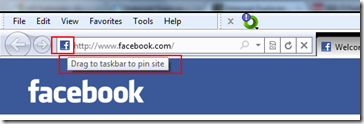
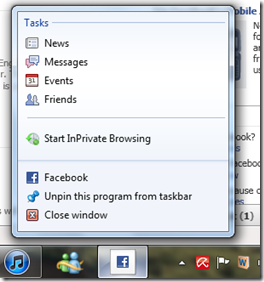

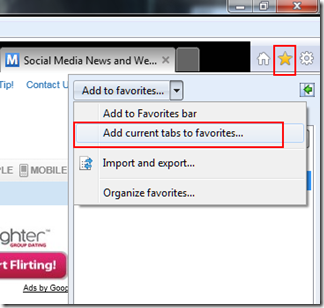
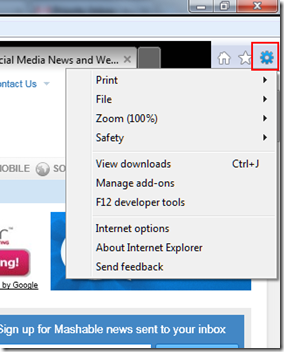
No comments:
Post a Comment