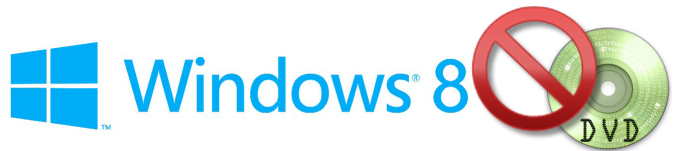Cloud computing has been the main buzz within the tech world over the
past 5 years or so. And this is odd, considering “cloud” technology or
“technology as a service” has existed since the mainframe days of the
1970s.
Simply put, cloud computing refers to computing which takes place on a remote computer which is not owned by you. (
There
are also “private clouds” which involve hosting many “virtualized
machines” on your own hardware, but we won’t discuss that for today.)
However, a lot has changed since then.
- In the past 40+ years, we’ve seen the emergence of desktop computing
technology, widely available public networks, and the rise in mobile
computing.
- Our social attitudes towards technology have also changed in that
time. Today’s young people are entering the workforce after having lived
an entire life on the Internet.
And once again, we’ve come full-circle.
- Business managers are looking to cut costs while also maximizing the
flexibility of their operations. And one of the best ways to do that
would be to take expensive servers out of the datacenter, and instead
purchase computing resources as a utility. (The same way you purchase
water or electricity)
- Companies also want to spread out their organizations across a wider
area in order to serve a broader client base… while at the same time
eliminating the costs associated with purchasing, maintaining and repairing desktop computers.
Instead, they would rather allow employees to securely access corporate
systems through their own home desktops, travelling laptops, and mobile
phone devices. (Sometimes called BYOPC)
From a business management point of view, this has been the utopian
vision of cloud computing. If your company has been exploring the
possibilities of moving to the cloud, I’d like to outline a few tips
that you might want to keep in mind.
Types Of Cloud Services
There are many types of cloud services and cloud topologies. But for
this article, I’d just like to focus on the most common and most
important.
SaaS (Software-as-a-Service)
Software as a Service is probably the most common way in which we use
“the cloud”. Facebook, Gmail and DropBox are all examples of
Software-as-a-Service.
With SaaS, you only get access to the program. You have no control over the computer which runs the program.
It’s often said that SaaS applications are “toys” which are only
useful to small businesses (10 employees or less) and individual users.
However, there are SaaS providers such as Salesforce.com which are known
to support large multinational corporations with thousands of employees
without a problem.
Although, in most cases, you will run into organizational scaling
problems with many SaaS apps and will need to upgrade as your business
grows.
The big advantage of SaaS is that you don’t need to invest in
hardware or hire any new technical support staff to manage complex
servers.
Hosted Services
With hosted services, you can rent a business-class enterprise server
capable of handling a large number of employees while ensuring smooth
collaboration, strict governance and tight security controls. However,
these servers are managed by the cloud hosting provider, and you only
rent the server on a monthly basis.
Some of the most common hosted services for growing and medium-sized companies include hosted SharePoint and Hosted Exchange.
These types of services are excellent because they allow businesses
to host powerful enterprise applications without requiring any specially
trained staff or purchasing new costly server hardware.
IaaS (Infrastructure As A Service)
The term Infrastructure-as-a-Service usually describes renting a
“virtual server” in a remote host’s datacenter. You are usually getting a
“bare metal” machine, which you will have to configure and manage
yourself.
At this stage, you’ll usually need to hire a certified technical
professional in order to manage your servers for you. You’ll also need
to purchase software licences for any servers you’d like to create.
But the good news is that you won’t have to invest in infrastructure
or hardware as you would if you’d decided to host these machines in your
own office datacenter.
How To Pick A Host
Managed vs. Self-Service
Those of you who have web sites will know that web hosts generally come in 2 flavours.
- The first kind would be the “managed services” providers who offer a
high level of support and take care of all the technical details for
you. These kind of hosting companies are usually more expensive.
- The other variety are the low-cost web hosts
which offer services for $10 per month or less. These providers
generally offer self-service capability and expect their customers to be
technically proficient when it comes to the management of their
accounts.
A similar parallel can be drawn when it comes to cloud services. You
can pay more money if you want 24/7 phone support from
industry-certified professionals. Or you can save money by working with a
host who expects you to take more of a DIY approach to resolving issues
and only provides ticket-based email support.
Certifications
If you have any special requirements for your cloud hosting, you should find out before you make your choice.
For example, medical professionals in the USA are required to follow
HIPAA rules when storing their data in the cloud. So it helps to work
with a cloud host that has HIPAA-related experience or certifications.
Other types of certifications to look for might include Cisco,
Microsoft, IBM, Oracle, SAS70, PCI compliance, SOX404, VMware and many
others.
Where Is The Data Stored
The location where the cloud servers are hosted could have an impact on your business.
A closer datacenter will have less network latency and fewer connection issues.
Also, your country may have privacy rules which conflict with those
of other nations. If that’s the case, it may help to keep your data
within domestic borders for legal purposes.
How Long Have They Been In Business
Cloud hosting can be a very “fad” business. New companies open and
close all the time, so it helps to pick a provider which has been around
for a few years and has achieved financial stability.
Hopefully, the tips outlined in this article have provided you with a
good foundation for understanding and leveraging cloud computing to
help your business succeed while also saving money. If you think I’ve
left any unanswered questions, I’d encourage you to contact me directly
or visit my blog where I’m constantly covering different areas of cloud
computing.